- Practical: you can check the contents of your OPUS card or reload it with fares whenever you want, by simply using a computer in the comfort of your home.
- Time-saving: this online service allows you to avoid line-ups at automatic fare vending machines, service points or points of sale, like convenience stores and pharmacies.
- Smart: you can reload the OPUS cards of everyone in the family!
No, you do not have to create a profile. Using OPUS en ligne is a secure, anonymous process.
We strive to make the OPUS en ligne site compliant with the Web Content Accessibility Guidelines 2.0 Level AA. The site is currently accessible to all customers, but those using voice browsing with a screen reader may encounter some difficulties. Our teams are now working on determining which adjustments are needed and any developments in that regard will be communicated in a timely manner.
Credit card companies have added another verification step, which is meant to ensure that the order is placed by the cardholder.
A writing must be recorded on the chip in your OPUS card to load a fare. This allows you to use your card right after your transaction.
Using another card reader is not recommended as customer service would be of no help in the event of a problem.
FARES
Yes, but each OPUS card requires its own transaction and payment. For example, if you want to load fares onto three cards, you must carry out three distinct transactions.
Yes, you may purchase fares from several organizations, but to do so, a separate payment is needed for each transaction.
- For the Greater Montréal area, most transit fares available for OPUS cards are also offered online. To see the list of fares, click here.
All modes AB, ABC or ABCD fares and Out-of-territory Bus fares in the 1-trip, 2 trip or 10 trip, 24-hour , 3-day format cannot be loaded on regular OPUS cards.
Go to a metropolitan ticket office or an STM or exo service point to obtain a new OPUS card that accepts these fares and learn about the conditions.
Load these fares on non-refillable smart cards (regular fare only) at authorized retailers and fare vending machines located in train stations, métro stations, and terminals. - View the list of fares offered by the MRC Joliette Division transport
- View the list of fares offered by RTC and STLévis.
- Note: you cannot sign up for an annual subscription through this website
Yes. You can check your card’s expiry date, the expiry date of any weekly or monthly fares, as well as any remaining single fares and passes.
Yes, they cost the same.
Visa and MasterCard credit and Visa and MasterCard debit cards are accepted. Transactions are protected by VISA Secure and MasterCard Identity Check. Visit the links for more details. Note that regular debit cards or prepaid credit cards are not accepted.
Yes, a receipt will be sent to you by email and you will also be able to save your receipt after the transaction.
Save or print your receipts for your records, as they cannot be issued a second time. Your receipt will make it easier for us to assist you, should you ever need help. However, there is no need to keep your receipt with you when using public transit.
As soon as the reloading process is completed, the card is ready for use, according to the conditions of the fare. Example : Monthly passes are valid as of the first day of the corresponding month.
- Call the customer service line of the transit service provider that issued the fare..
- Please note that such requests can be handled or processed differently, according to the refund rules of each transit authority.
- Some fares are only available from a specific date. For example, the monthly pass can only be purchased as of the 20th of the month.
- One of the fares already on your OPUS might prevent you from loading another type of fare, as some are incompatible. Only compatible fares are available for purchase. For more information about fare compatibility, contact your transit service provider’s customer service.
- To buy 24-hour and 3-day, 1-trip, 2-trip and 10-trip formats (All modes AB, ABC or ABCD) or Out-of-territory Bus fares with an OPUS card reader, you need an OPUS card used only for these transit fares. You can obtain this OPUS card at a metropolitan ticket office, or an STM or exo service point.
- That can possibly be caused by one of the following situations:
- You have four different kinds of fares loaded on your card. Unload a portion to buy a new transit fare.
- Fares already loaded on your card prevent you from adding the fares of the transit agency you selected.
- Fares are not available for sale on the card you are using.
- For more information, call your public transit organization's customer service line.
PLUGGING IN AND USING THE OPUS CARD READER
OPUS card readers are out of stock. You can no longer obtain one.
Yes, the card reader is covered by a one-year warranty by our partner.
Refer to the Technical assistance section.
- Unplug the card reader and start over again.
- If your computer has a second USB port, try plugging the card reader into that second port.
- If still nothing happens, call your public transit organization's customer service line
- Check whether the reader is listed under Devices:
Windows 7 ou 8
- Click Start .
- Click Control Panel and click Devices and Printers.
Windows 10
- Click Start
- Click Settings
- Select Devices.
Windows 11
- Click Start
- Click Settings
- Left-click on the Bluetooth and Devices button
- Right-click on the Devices button
MAC
- Click the apple icon
- Click About This Mac and More Info.... Click Hardware and then USB to access the USB Device Tree. - Make sure the text that matches your card reader appears.
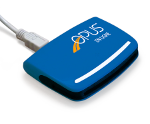
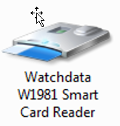
or

or


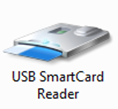
or
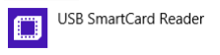
or
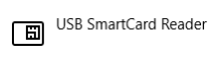

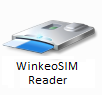
or
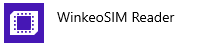
or
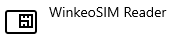
or
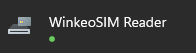
If the text that matches your card reader is not listed.
A. Connect the reader to another USB port and check your devices again.
B. Install the pilot manually.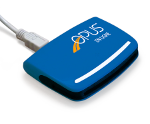
Download the pilot for Windows 7, Windows 8, Windows 10 or Windows 11 
Download the pilot for Windows 7 
Download the pilot for Windows 7
C. If the problem persists, contact your transit authority’s customer service department
No, you must absolutely install Java and the SmartCardPlugin to use this website. They allow the website to communicate with the card reader through your computer’s USB port.
No, the Java module is free for individuals.
If you want your computer to remember that these components were installed, tick or untick the appropriate box when prompted by most browsers. The message requesting permission will no longer appear the next time.
Exemple for Firefox: tick the Remember my choice for smartcard links box
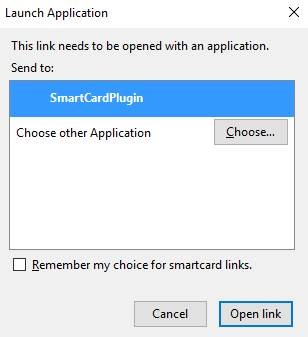
Ignore this message. You may close the window and continue reloading your card.
No, you must use a computer.
Yes, a card reader can be used by several people on different computers.
MY OPUS CARD
When you are in fare purchase or card review mode, your OPUS card’s expiry date is displayed next to the card’s number.
No, you are not required to do so. However, we strongly recommend that you register your card to protect yourself should it be lost or stolen. Also, if your OPUS card is registered, you can then recover any remaining fares.
Transactions are anonymous on the OPUS en ligne website. Your personal information is not used. The system needs a minimum of information for payment, but it is all deleted after each transaction. Your personal information is not needed for this type of transaction.
You can look up the FAQ for OPUS cards by going to
carteopus.info/faq.
Only OPUS cards can be checked or reloaded using OPUS en ligne.
