OPUS en ligne allows you to load your OPUS card with transit fares using a card reader plugged into your computer.
The service is available at all time, 24 hours a day, 7 days a week.
To use this service, you need:
- a computer (see Technical assistance)
- an OPUS card reader
- an OPUS card
- a valid email address
- a Visa or Mastercard credit card , or a Visa or MasterCard debit card.
To get started, plug the card reader into your computer. Insert your OPUS card into the reader and click Initiate fare reload on the home page.
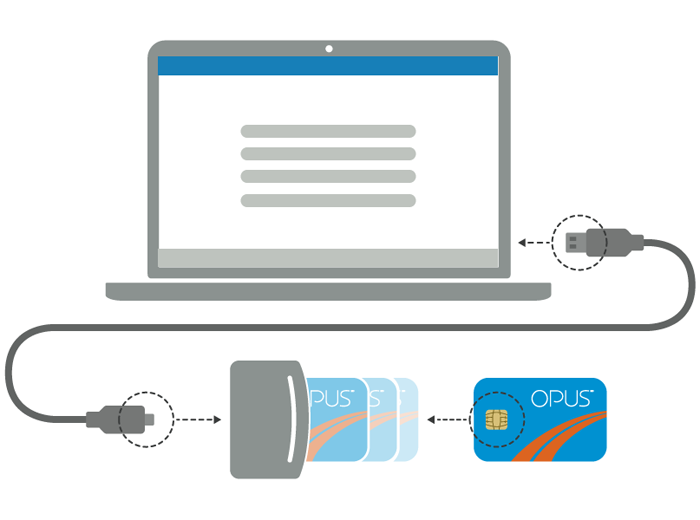
How to purchase transit fares
Plugging in card reader
1. Plug the small end of the provided USB cable into the OPUS card reader (if your model does not come with a built-in cable).
2. Plug the other end of the OPUS card reader cable into your computer’s USB port. You may keep the card reader plugged into your computer when not in use.
Purchasing fares or reviewing card content
3. Insert your OPUS card into the reader, chip first, facing up.
4. From the home page, click on Initiate fare reload.
5. If this is your first visit, click on the banner to download the SmartCardPlugin,
For complete details, refer to technical support
If you have already downloaded the SmartCardPlugin, your computer will ask you to run the plugin each time. This is normal; the plugin must run in order to use the card reader.
Tip: You can choose to skip this alert by ticking or unticking the box when prompted by most web browsers.
6. Follow the on-screen instructions to select one or more transit fares for reload.
Fare payment
7. Pay for your fares by entering a Visa or Mastercard credit card number, or a Visa or MasterCard debit card number.
8. Caution! Wait until transaction has been completed (confirmation of payment and writing on OPUS card) before removing card from reader.
9. If you want to reload fares on more than one OPUS card, click on Insert another card and repeat purchase process with each one.
Once you have finished reloading fares on your OPUS card, it is ready for use in your transit system.
If you are experiencing difficulties, please get in touch with your transit service provider. For contact information, go to opusenligne.ca/contact-us
